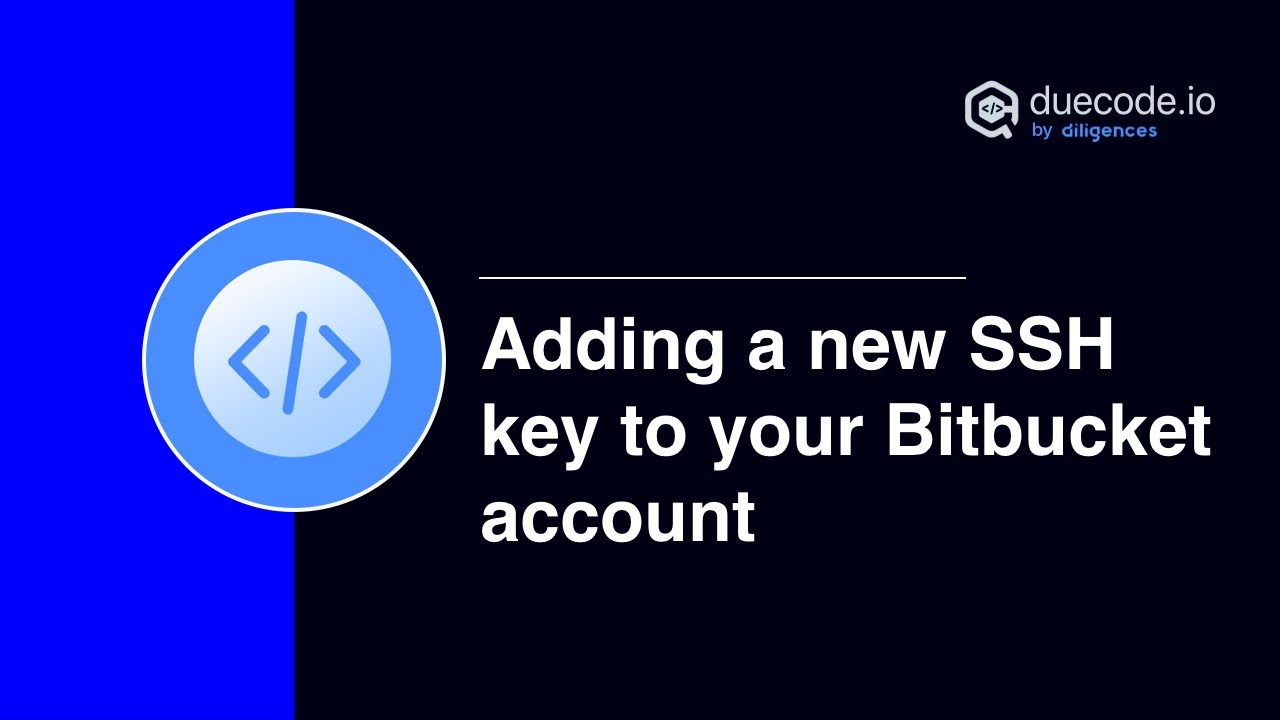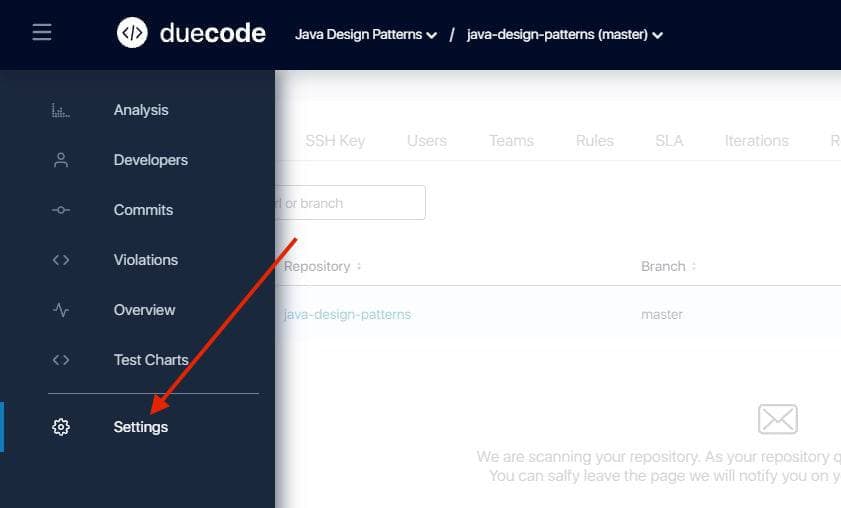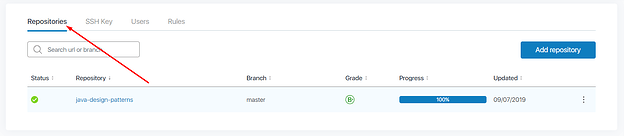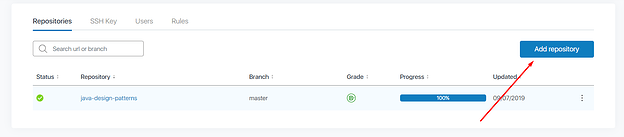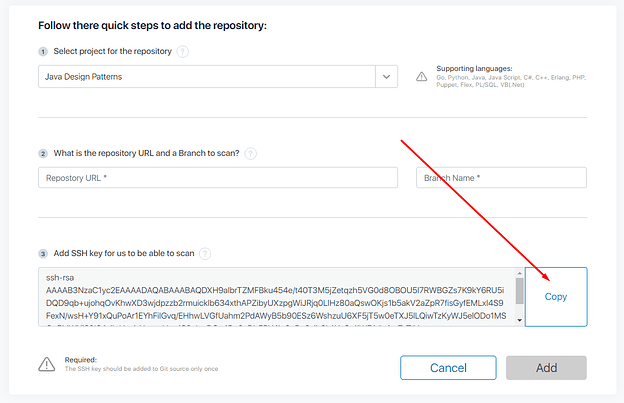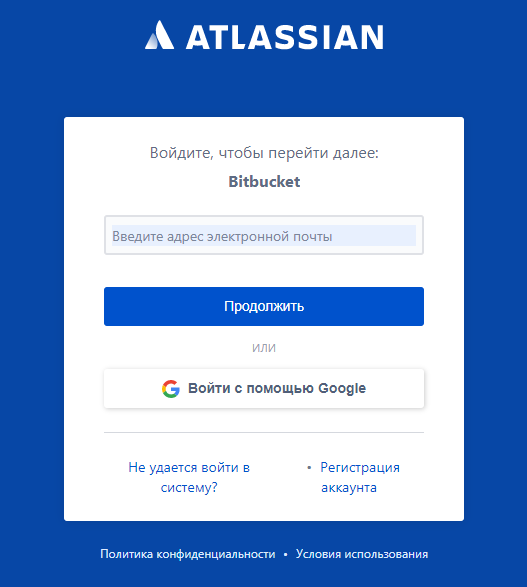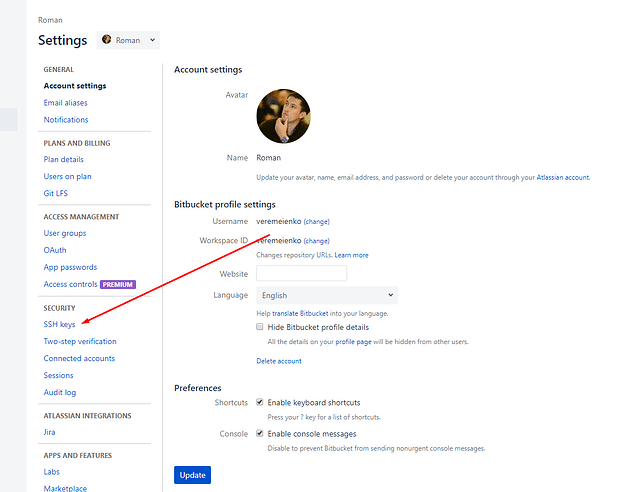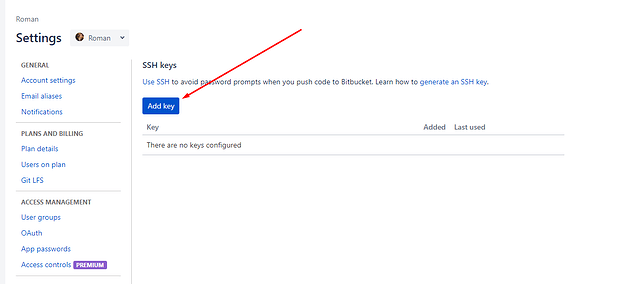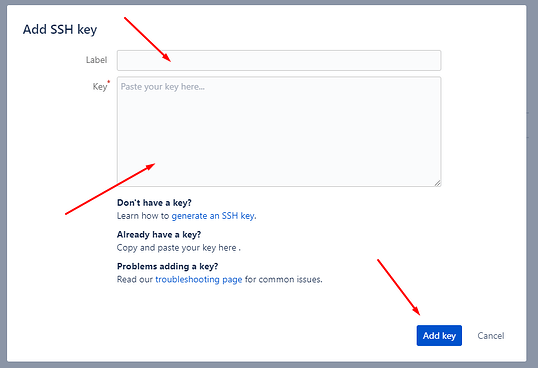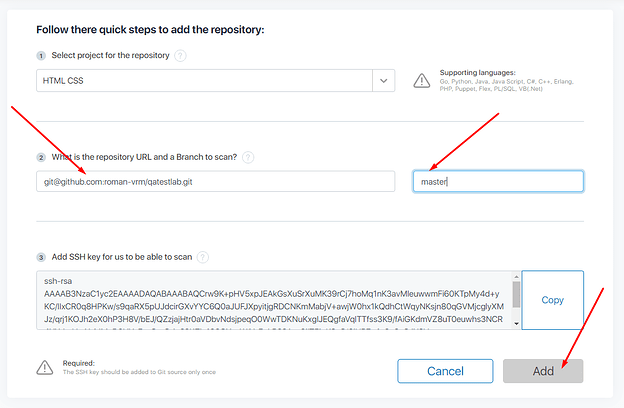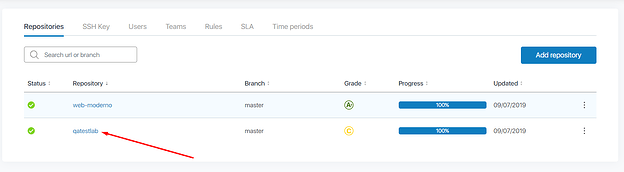How to add SSH key to the Bitbucket user
To make possible adding your Bitbucket repository to the duecode.io project it’s necessary to add SSH key to your Bitbucket account.
It’s important to add SSH key not to a specific Bitbucket repository, but to Bitbucket account, which will allow access to all repositories from Bitbucket account, not to one repository with the SSH key.
Below you will find a detailed guide on how to do this.
Go to the “Repositories” tab on “Settings” page of your duecode project:
Click “Add repository” button:
Click “Copy” button, to copy SSH key to clipboard:
Go to the Bitbucket and login with your Bitbucket account:
Go to the Bitbucket account settings:
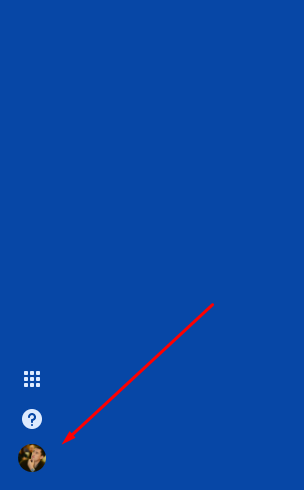
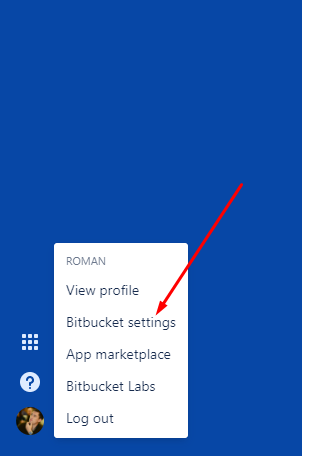
Go to the “SSH keys” page:
Click “Add key” button:
Paste duecode SSH key from clipboard to the “Key” field, add SSH key name to the “Title” field and click “Add key” button:
Go to the Bitbucket repository page and copy SSH repository link.
Go back to the “Add repository” duecode page, paste repository link from clipboard to the “What is the repository URL and a Branch to scan?” field, add branch name to the “Branch” field and click “Add” button:
Repository will be added and scan will be started:
Enjoy duecode.io!