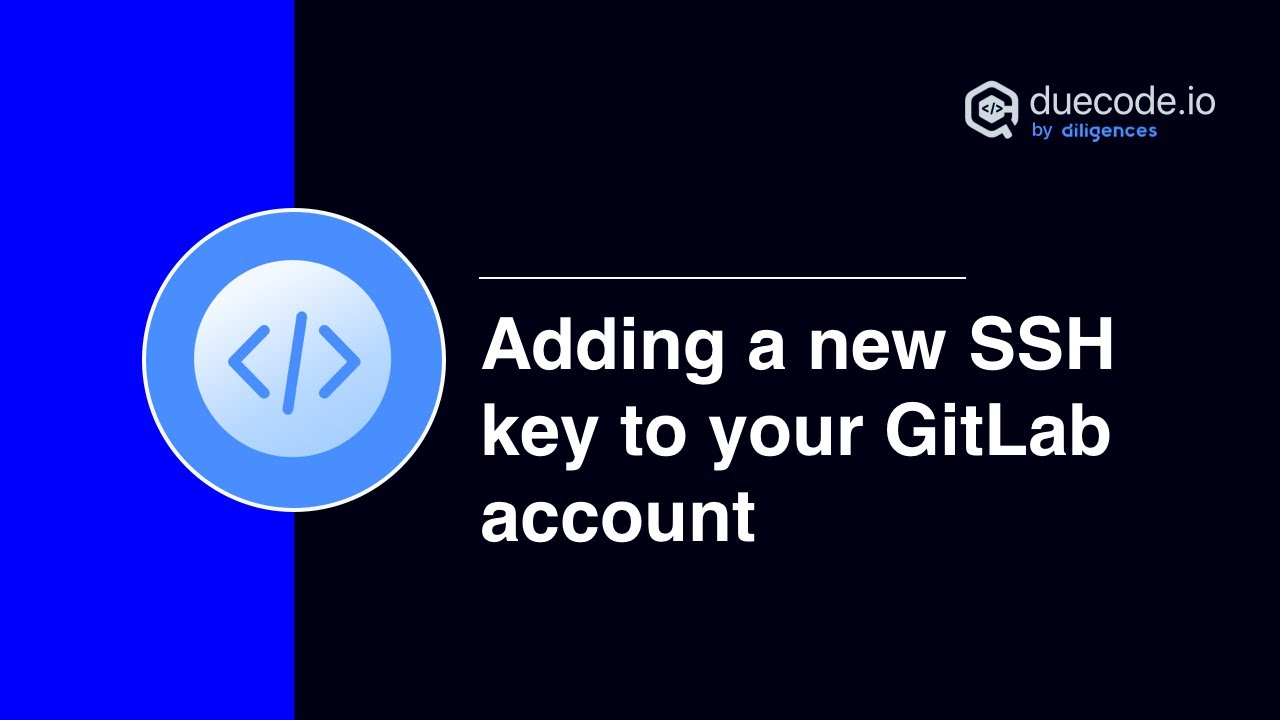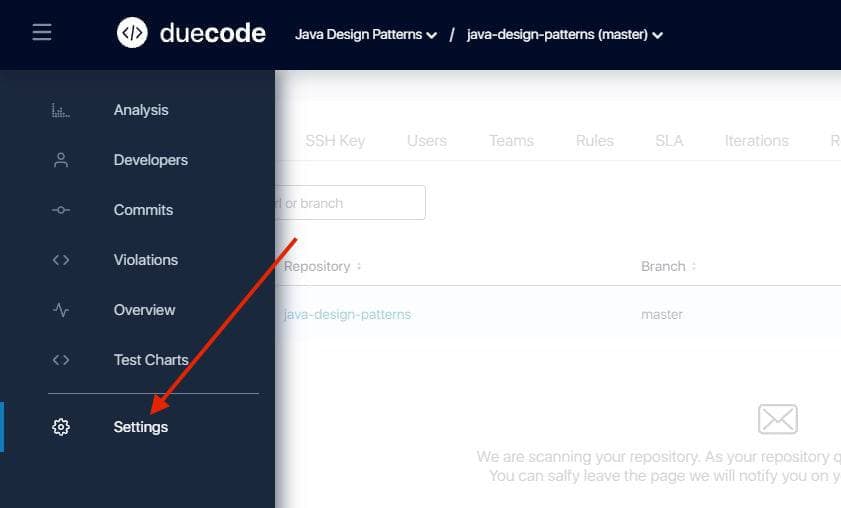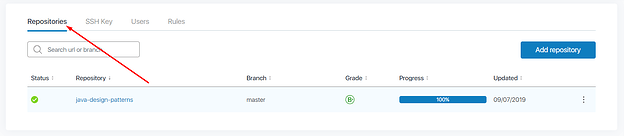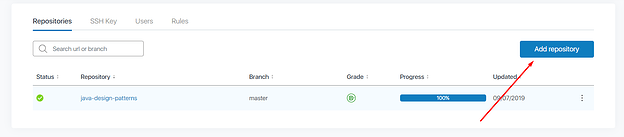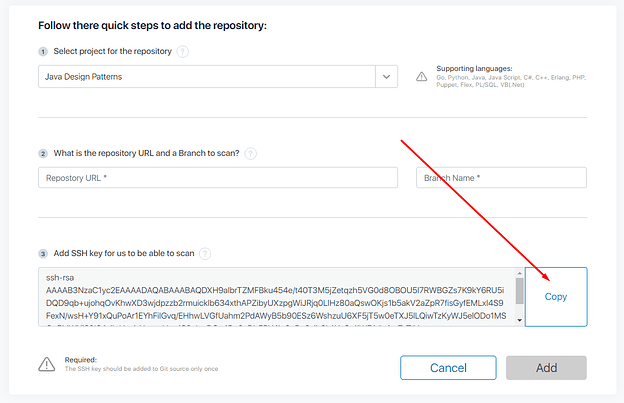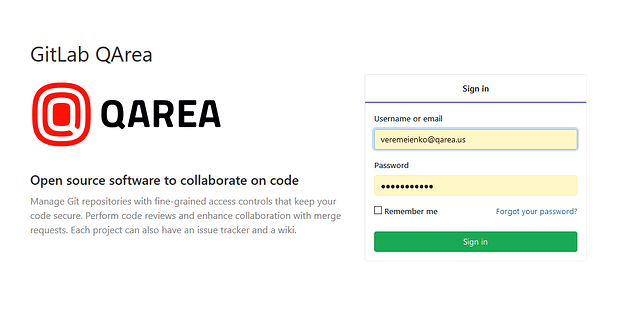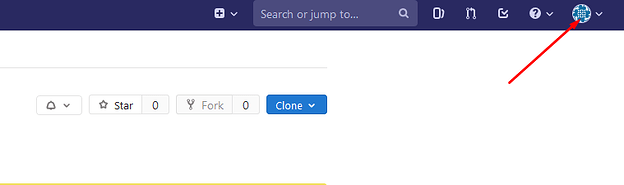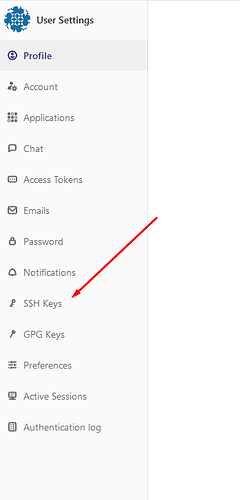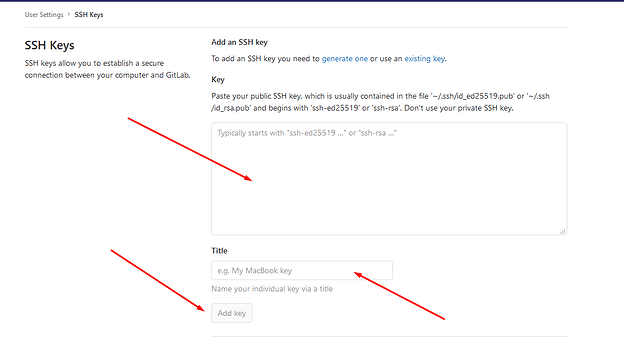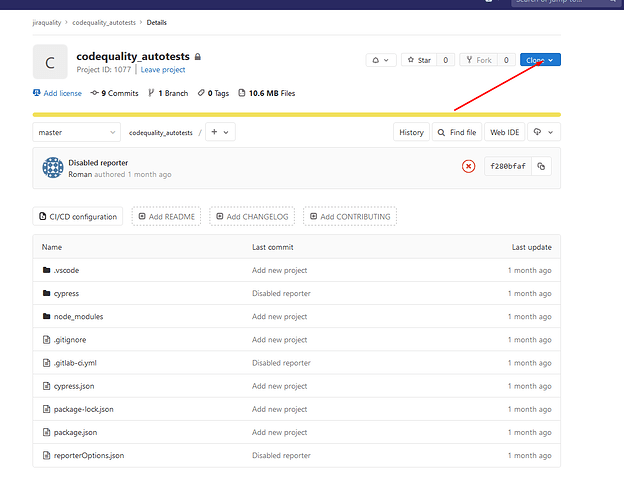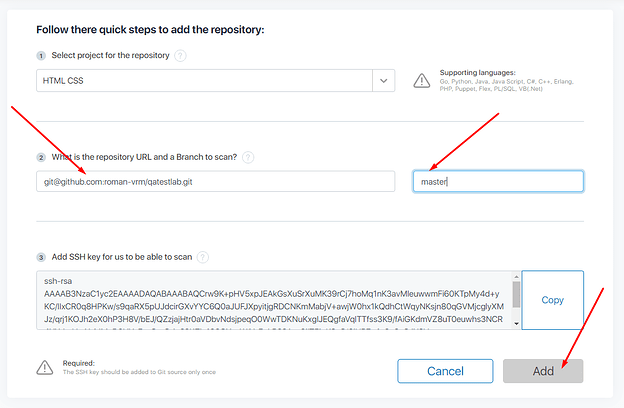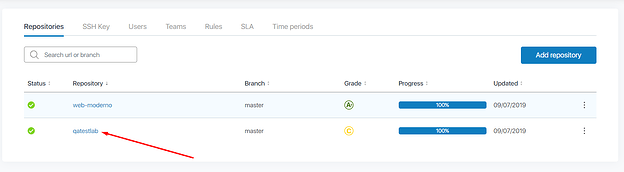How to add SSH key to the GitLab user
To make possible adding your GitLab repository to the duecode project it’s necessary to add SSH key to your GitLab account.
It’s important to add SSH key not to a specific GitLab repository, but to GitLab account, which will allow access to all repositories from GitLab account, not to one repository with the SSH key.
Below you will find a detailed guide on how to do this.
Go to the “Repositories” tab on “Settings” page of your duecode project:
Click “Add repository” button:
Click “Copy” button, to copy SSH key to clipboard:
Go to the GitLab and login with your GitLab account:
Go to the GitLab account settings:
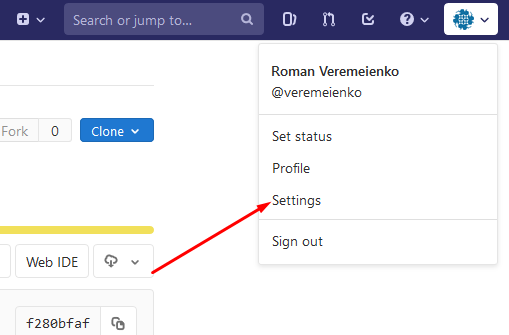
Go to the “SSH keys” page:
Paste duecode SSH key from clipboard to the “Key” field, add SSH key name to the “Title” field and click “Add key” button:
Go to the GitLab repository page and click “Clone” button:
Click “Copy” button for SSH link to copy repository link to the clipboard:
Go back to the “Add repository” duecode page, paste repository link from clipboard to the “What is the repository URL and a Branch to scan?” field, add branch name to the “Branch” field and click “Add” button:
Repository will be added and scan will be started:
Enjoy duecode.io!