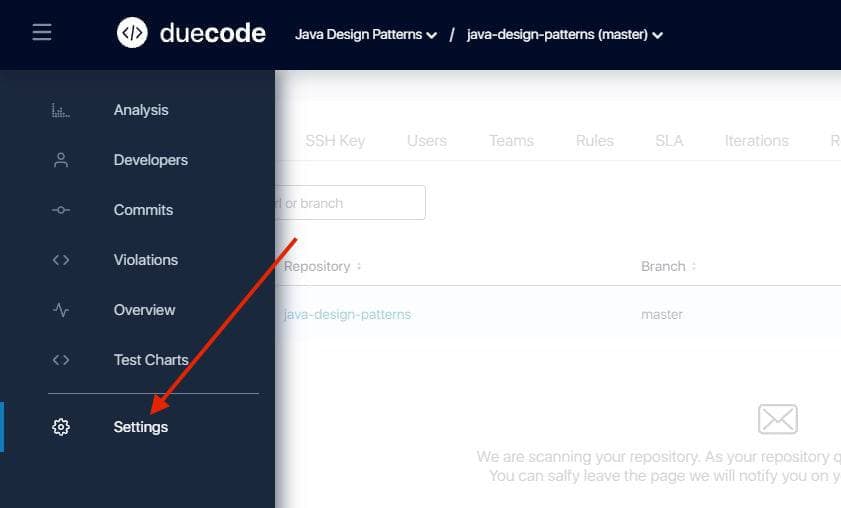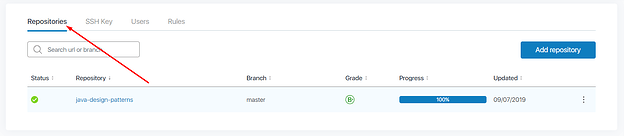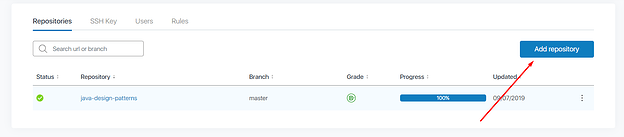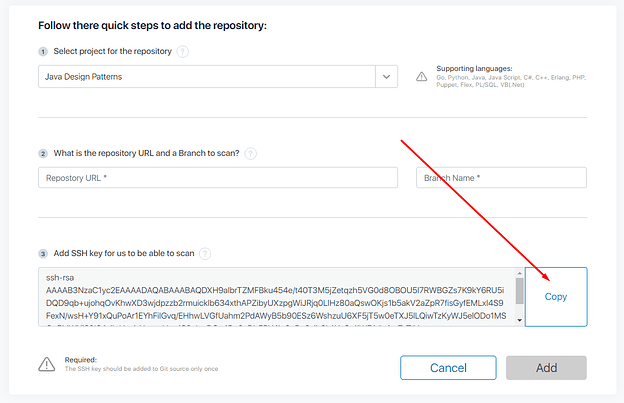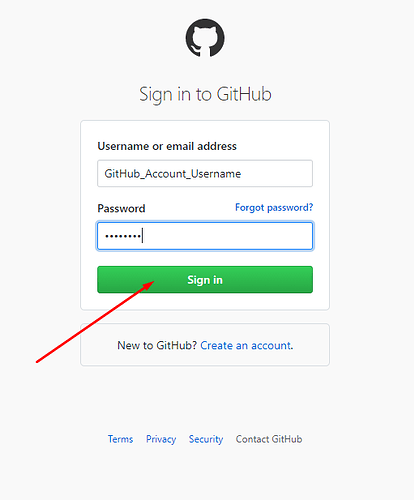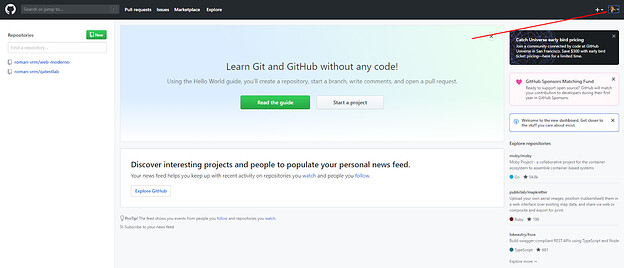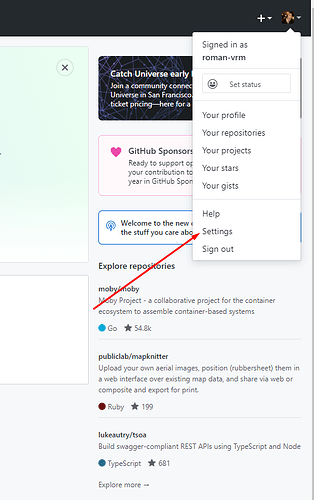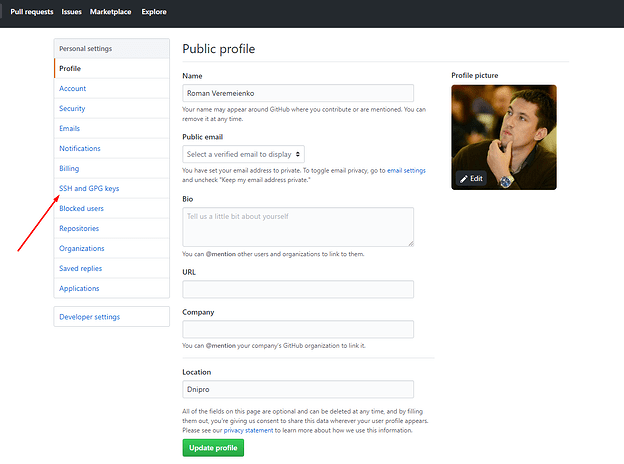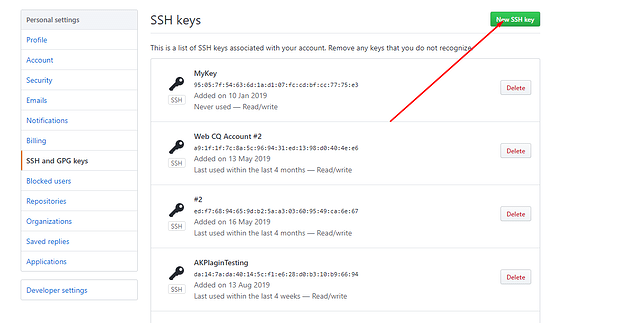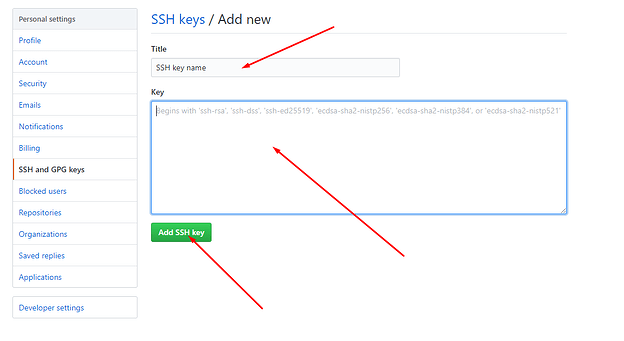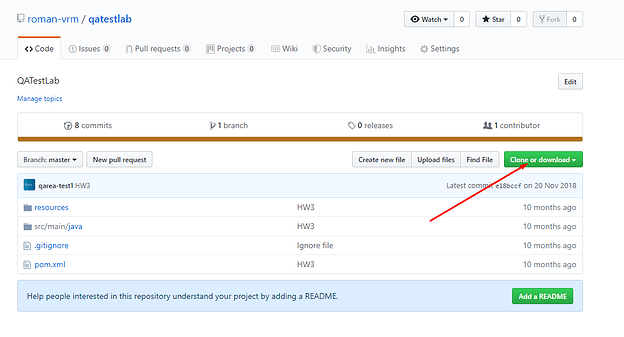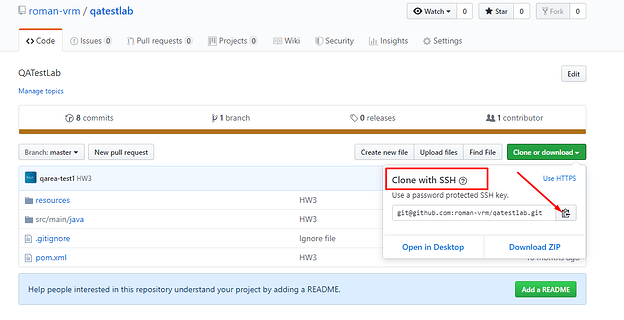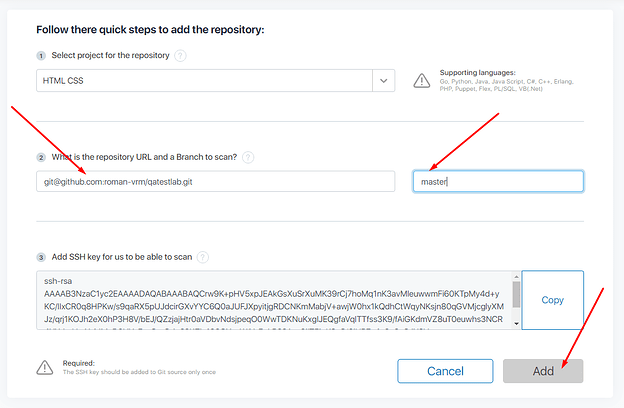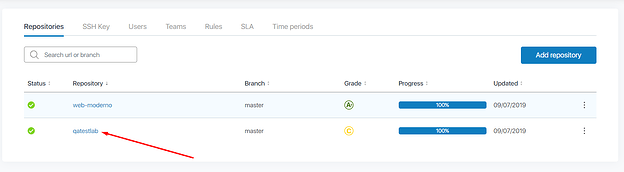How to add SSH key to the GitHub user
Adding a new SSH key to your PRIVATE GitHub account
Adding a new SSH key to your PUBLIC GitHub account
To make possible adding your GitHub repository to the duecode.io project it’s necessary to add SSH key to your GitHub account.
It’s important to add SSH key not to a specific GitHub repository, but to GitHub account, which will allow access to all repositories from GitHub account, not to one repository with the SSH key.
Below you will find a detailed guide on how to do this.
Step 1.
Go to the “Repositories” tab on “Settings” page of your duecode.io project:
Click “Add repository” button:
Click “Copy” button, to copy SSH key to clipboard:
Go to the GitHub and login with your GitHub account:
Go to the GitHub account settings:
Go to the “SSH and GPG keys” page:
Click “New SSH key” button:
Paste duecode SSH key from clipboard to the “Key” field, add SSH key name to the “Title” field and click “Add SSH key” button:
Go to the GitHub repository page and click “Clone or download” button:
Choose “Use SSH” option and click “Copy” button to copy repository link to the clipboard:
Go back to the “Add repository” duecode page, paste repository link from clipboard to the “What is the repository URL and a Branch to scan?” field, add branch name to the “Branch” field and click “Add” button:
Repository will be added and scan will be started:
Enjoy duecode.io!